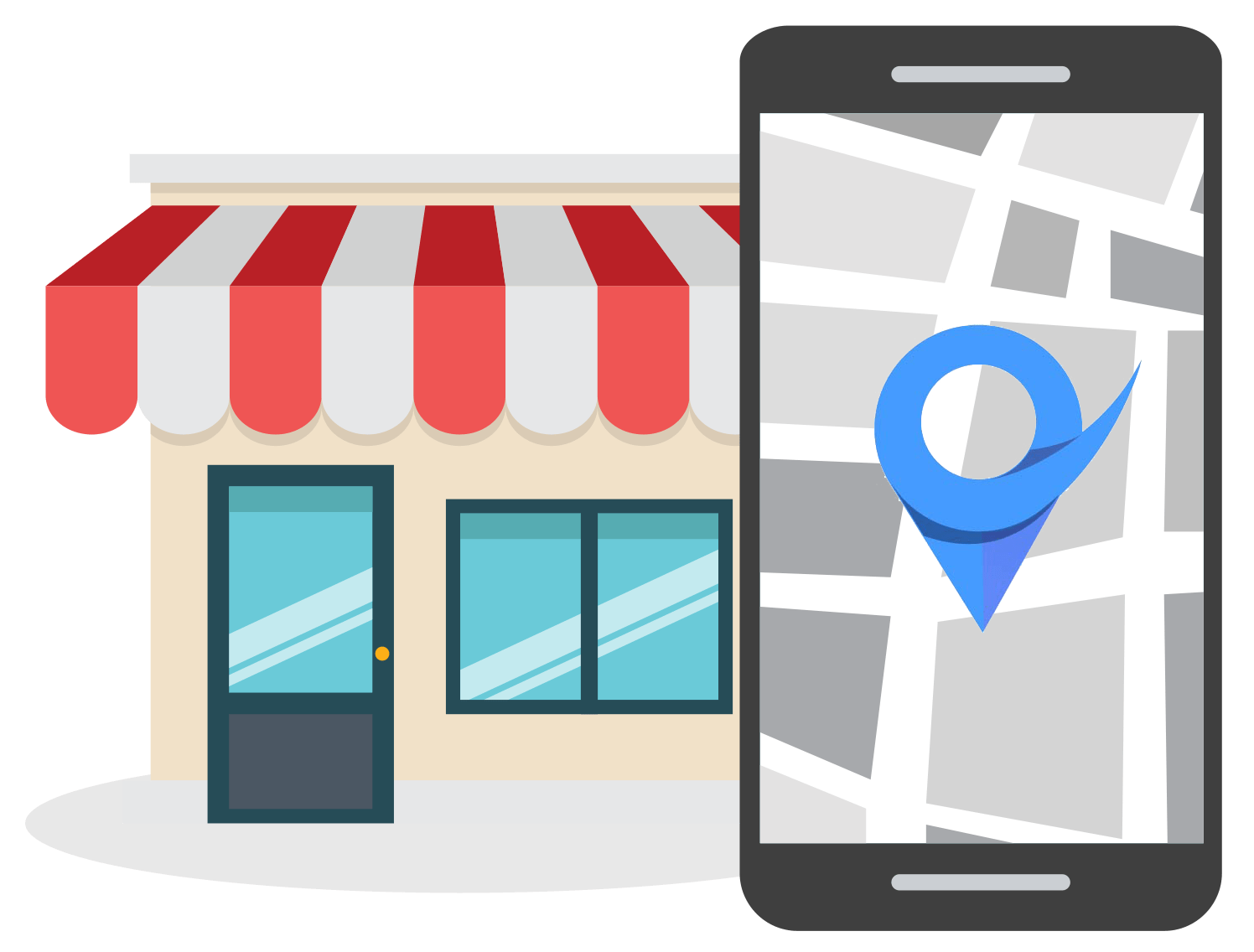How to Add a Photo to Google Review [Mobile and PC]
Mar 22, 2023
In today's digital world, reviews and ratings play an integral role in increasing a business's visibility, trust, and credibility.
While search engine optimization (SEO) is one of the primary methods for doing this, customers also rely heavily on reviews written by other customers.
Google My Business (GMB) is one popular platform that allows people to leave reviews about their experiences with businesses. Many potential customers consult GMB reviews before making purchasing or service decisions from a particular business.

Photos can be added to these reviews to make them more trustworthy and credible. This article will demonstrate how to add photos to Google Reviews on both mobile devices as well as PCs.
Why Add Photos to a Google Review
Photos have become increasingly important for businesses looking to increase their visibility and credibility.
Reviews with photos are seen as more reliable by potential customers since it gives them a better understanding of the business that they're considering.
Photos can be used to demonstrate the quality of products or services, show off different amenities, or illustrate customer experience.

Photos can also help validate reviews, so potential customers trust the information they are reading.
In the next section, we will guide you through the step-by-step process of adding photos to your Google review, whether you are using a mobile device or a PC.
How to Add Photos to a Google Review on Android and iPhone
To add photos to a Google review on Android devices, users should:
- Open the Google Maps app on their phone and search for the business they want to review.
- Once you have found the business, navigate to its info page and select “Write a review”.

- Type your review in the text box provided and then click "Add photos" under the text box.
- Select any of your photos from your device gallery or take a new photo with your camera and upload it to Google Maps.
- You should then see a preview of your photo(s) above the text field before posting a review with photos attached.
- Tap on "Post" to publish your review.
How to Add Photos to a Google Review on a PC
To add photos to a Google review on a computer, users should:
- Open their web browser and go to the Google Maps page for the business they want to review.
- Scroll down to the “Write a review” section and click on it.

- Type your review in the provided text box and then click “Add photos” under the text box.
- Select any of your photos from your computer and upload them to Google Maps.
- You should then see a preview of your photo(s) above the text field before posting a review with photos attached.
How to Add Photos to an Existing Google Review
To add a photo to an already published review, simply follow these steps:
- Navigate to Google Maps on your PC or open the app on your phone.
- On the computer, click on the menu on the left side of the page, and then select "Contributions". If you're using a mobile device, click on the Contribute button on the bottom, and thereafter click on "View your profile".

- Scroll down and find the review that you want to edit.
- Click on the button with the three dots, and then click on "Edit review".
- Here you'll be able to add photos to an already published Google review.
Can a Business Add a Photo to a Google Review?
It is important for businesses to know that it is against Google’s policies for them to manipulate reviews in any way.
This includes leaving their own reviews with photos attached.
Businesses cannot add photos directly to a customer review, as these are not allowed according to Google's policy.
If a business wants to add a photo to a customer review, they can only do this by leaving their own review of the same business and attaching the desired photo there. Doing so is unethical and violates the terms of service of Google Maps, so it is important for businesses to be aware of this policy before attempting such actions.
Conclusion
Adding photos to Google reviews is a straightforward process. With this guide, you can easily add photos to your existing reviews as well as to new ones while making sure that they are seen by viewers of the review.
This will help enhance the credibility of your review and give readers an opportunity to get a better understanding of your experience with the business.