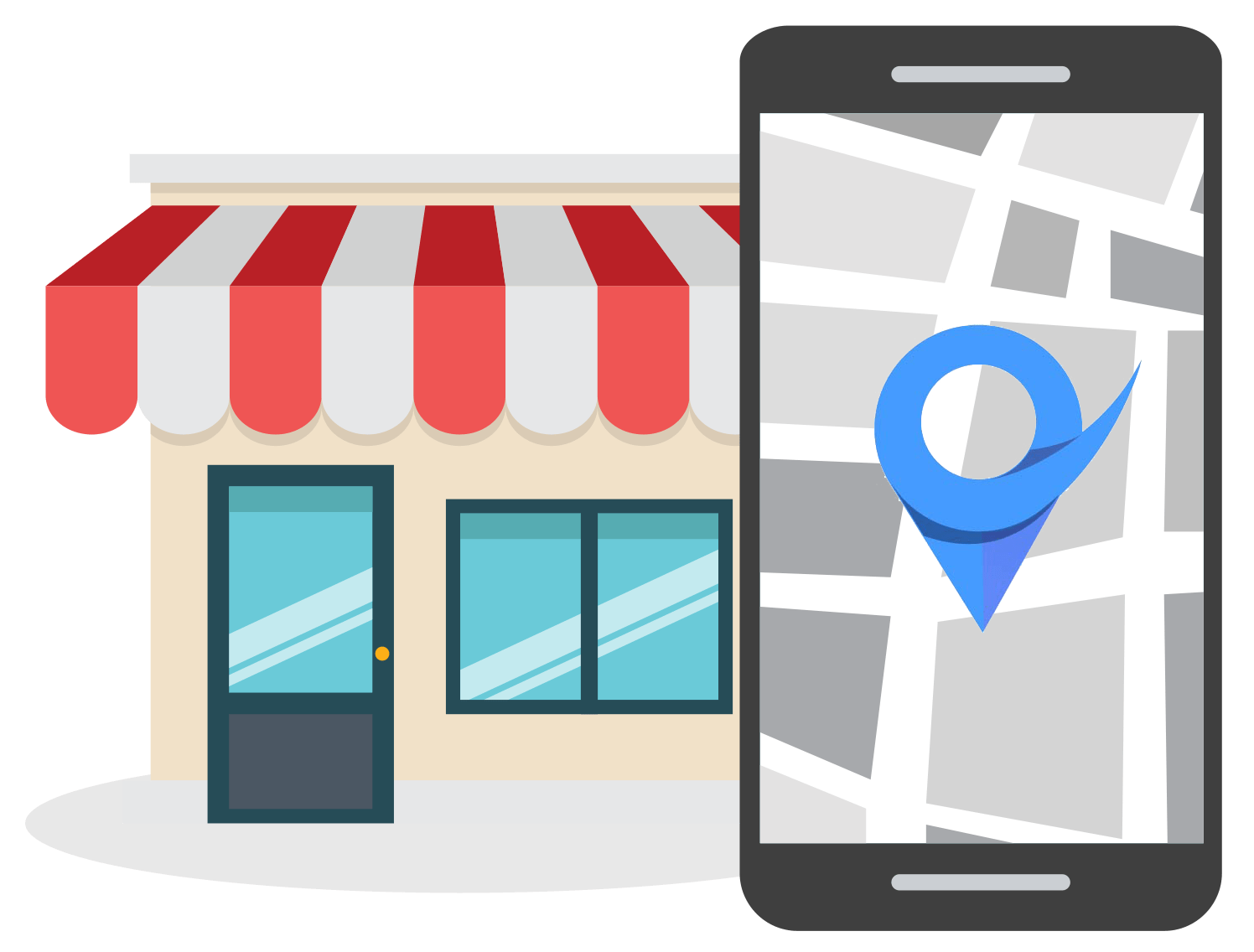Google My Business Optimization Checklist [2023]
Apr 27, 2023
Table of Contents
Importance of Google My Business for local businesses
Google My Business optimization checklist
Claim and verify your GMB listing
Optimize the listing with the right keywords
Check your business category
Ensure NAP details are consistent
Add photos, videos, and virtual tours
Add questions to GMB Q&A
Add relevant products, services, and menus
Publish GMB Posts
Respond to Google reviews
Add business attributes
Monitor and audit your GMB
Conclusion
An optimized Google My Business listing will ensure that your business is seen by potential customers when they search for local services and products in their area.
This comprehensive Google My Business optimization checklist covers all the most important GMB optimization tips and techniques that you can use to improve your Google listing.
With this checklist, you can be confident that you are properly optimizing your GMB profile and getting the highest return on the time you invested in local SEO.
Importance of Google My Business for Local Businesses
Google My Business (GMB) is a free and easy-to-use tool that helps local businesses manage their online presence on Google, including Google Search and Google Maps.
It allows businesses to create and update their listing information, respond to customer reviews, share photos, and create posts about their business.

An up-to-date GMB profile is crucial for local search engine optimization (SEO) and online visibility.
Without a GMB listing, businesses are missing out on an opportunity to be found by potential customers in their local area.
In fact, statistics show that businesses with a complete and accurate GMB listing are 7 times more likely to get clicks compared to incomplete listings.
Additionally, GMB Insights provides businesses with valuable data about their online performance, such as how customers are finding their business, what actions they take after viewing their profile, and where they are located.

This data can help businesses make informed decisions about their marketing and business strategies.
Google My Business Optimization Checklist
We've broken this Google My Business optimization checklist into 11 sections so that you can easily follow along.
Many of these steps, such as claiming and verifying your listing, will only require once-off action from you. Whereas items such as publishing GMB Posts and running regular GMB audits need to be repeated on a regular basis.
Claim and Verify Your GMB Listing
The very first step in this GMB optimization checklist is to make sure that you've claimed and verified your listing.
This may seem like a no-brainer, but some business owners forget this step entirely.
To claim your GMB listing, you'll need to sign in to your Google account and search for your business on Google Maps.
Once you find your business, click on the "Own this business?" button and follow the prompts.

Next, you’ll need to verify your GMB listing.
Verification is the process of proving to Google that you are the owner or an authorized representative of the business. This step is important because it helps prevent unauthorized changes to your listing information.
Google provides several methods for businesses to verify their GMB listing, including via postcard, phone, or email.
The most common method is to verify by postcard, which involves Google sending a postcard that contains a verification code to your business address.

Once you receive the postcard, enter the verification code in your GMB account to complete the verification process.
After you've verified your ownership, you'll have full control over your GMB listing and can start optimizing it to improve your online presence.
Optimize Business Information with the Right Keywords
The second step in the GMB optimization checklist is to optimize the business information, including the title and business description with the right keywords.
Through the process of local keyword research, you can find the best keywords to add to your listing title and business description.
Assuming that you've already gone through the process of finding these keywords, you need to ensure that you've included them in all the right places in your listing.
This includes the following sections of your listing:
- Business description
- Google Q&A section
- Google My Business Posts
- Products and Services
Check Your Google Business Category
Tying in with using the right keywords in your GMB listing, you need to check that you've selected the right Google Business category.
Your business category is the primary classification of your business, and it helps Google show your business in relevant search results for searches related to your business.
Selecting the right category is crucial for local SEO because it helps you rank higher in relevant search results in your area.
To check that you’ve selected the right business category, log in to your GMB account and navigate to the "Edit profile" section.
Under the "Business category" field, you’ll see your currently selected category.

If you need to change your category, simply click on the pencil icon, and select the most relevant category for your business.
It’s important to note that you should only select categories that accurately describe your business.
Selecting irrelevant categories or trying to manipulate your category selection to rank higher in search results could lead to Google penalizing your business or removing your listing, which can negatively impact your online visibility.
In addition, Google may suggest additional categories that you can add to your listing to help increase your online visibility, so be sure to explore all options to ensure that you’re utilizing your GMB listing to its fullest potential.
Ensure NAP Details are Consistent with Other Web Properties
Another important step in the GMB optimization checklist is to ensure that your NAP details are consistent with other web properties.
NAP stands for Name, Address, and Phone number, and it’s important for businesses to ensure that these details are consistent and accurate across all web properties.
This includes their website, GMB listing, social media profiles, and local directories.
NAP consistency is crucial because it helps build trust with potential customers, improves your local SEO rankings, and makes it easier for search engines like Google to understand and display your business’s information in search results.
To ensure that your NAP details are consistent across all web properties, start by updating your GMB listing with your most current and accurate NAP details.
Next, review your website, social media profiles, and all local directories where your business is listed, and update any discrepancies that you find.
It’s important to ensure that your NAP details are accurate because inconsistent or incorrect information can lead to confusion for potential customers or even lost business opportunities.
For example, if your business’s phone number is incorrect or outdated, it could lead to missed calls, lost leads, and a decrease in your online visibility.

Image source: SEO Expert Brad
Add Photos, Videos, and Virtual Tours
The next step in the GMB optimization checklist is to add photos, videos, and virtual tours to your business listing.
Adding visual content to your GMB listing can give your business more legitimacy and provide potential customers with a better idea of what your business looks like in person.

It’s an effective way to showcase your products, services, premises, and team, and can help your business stand out in search results and increase engagement.
To add photos and videos to your GMB listing, log in to your GMB account and navigate to the "Add photo" section.

Here you can upload pictures of your business, including images of your products or services, your premises, team photos, events, and more.
Make sure to utilize all available photo categories to provide the most comprehensive view of your business to potential customers.
In addition, you can also add videos to your GMB listing to provide more in-depth information about your business. This can include a promotional video, a virtual tour of your premises, or any other type of relevant video content that showcases your business.
Virtual tours are a particularly powerful tool for businesses that want to stand out and give potential customers a look inside their premises.
Google provides a virtual tour feature called Google Street View in selected countries, which allows customers to take a virtual tour of your premises without ever having to leave their homes.

Add Commonly Asked Questions to GMB Q&A
One often overlooked but important step in the GMB optimization checklist is to add commonly asked questions to your GMB Q&A section.
GMB Q&A is a feature that allows potential customers to ask questions about your business, and it’s an effective way to engage with customers and provide them with the information they need to do business with you.
Additionally, having an active Q&A section can also improve your local SEO rankings by providing Google with more information about your business and relevant keywords.
To add commonly asked questions to your GMB Q&A, start by creating a list of the most frequently asked questions about your business.
This can include questions about your products or services, business hours, location, policies, and more. Be sure to include keywords that your potential customers might be using to find your business.
Now, as the business owner, you can’t technically add your own set of questions to Google Q&A from your Google Business dashboard. Instead, there’s a hack that you need to follow if you want to add questions.
Begin by signing out of the Google account that you are using to manage your GMB listing, and then sign into another separate Google account that isn’t associated with your business.
Next, find your business on Google and then click on the “Ask a question” button on your listing.

Here you can add your list of frequently asked questions that you identified earlier.

Once all your questions have been posted, log into the account that manages your GMB listing and answer the questions from there.
Add Relevant Products, Services, and Menus (if applicable)
Adding relevant products, services, and menus to your GMB listing is a critical step in the GMB optimization checklist.
This step is particularly important for businesses that offer products or services, such as restaurants or home services.
By adding products, services, or menus to your GMB listing, you are providing potential customers with more information about what your business offers, making it easier for them to decide whether to do business with you.
To add your products or services to your GMB listing, log in to your GMB account and navigate to the "Products & Services" section.
Here you can add information about your products or services, including images, descriptions, and pricing.
For restaurants or cafes, you can also add your menu to your GMB listing. This can include your full menu with prices and specials.
Having your menu readily available on your GMB listing can be a powerful tool in attracting potential customers who are looking for a specific type of food or meal.
It’s important to ensure that the products or services you add to your GMB listing are relevant, accurate, and reflective of what your business offers.
This not only helps potential customers make informed decisions, but it also helps improve your local SEO rankings by providing accurate and relevant information to Google.
Regularly Publish GMB Posts
The next step in the GMB optimization checklist is to regularly publish Google My Business Posts.
These posts are like social media posts, but they appear directly on your Google My Business listing — making them an effective tool for engaging with potential customers.

GMB posts can be used to share news updates, promotions, events, and other content related to your business. Depending on your industry, you can also include images or videos with each post to drive further engagement.
Additionally, you can link each post back to a specific page on your website which helps direct traffic as well as increase your local SEO rankings.
There are three main types of GMB posts: offers, updates, and events.
Each type of post has its own unique benefits and should be used depending on the type of information you want to share with potential customers.
For example, “Offers” are discounts or special promotions that you provide to potential customers who visit your business listing (e.g., 10% off coupons).
“Updates” posts highlight anything new at your business or store. These post types are also useful for sharing anything relevant to your business like news, relevant content, how-to’s, etc.
“Events” let people know about upcoming events at your business (e.g., live band at your restaurant).
Be Quick to Respond to Google Reviews
Quickly responding to customer reviews is an important part of GMB optimization and local SEO.
By responding promptly to both positive and negative reviews, you not only solidify relationships with potential customers but also demonstrate your commitment to providing quality service.
When responding, be sure to address all customer concerns without getting defensive, as this will reflect poorly on your business’s reputation.
Acknowledge feedback and provide solutions whenever possible – this will show other potential customers that you care about their experience and are willing to go the extra mile for them.
To make things easier, local businesses can use a review management tool such as Local Ranking to keep tabs on their Google reviews.

This tool allows businesses to manage and respond to Google reviews within one dashboard even if you have multiple GMB listings for different business locations.
Add Appropriate Business Attributes
Adding appropriate business attributes to your GMB listing can help potential customers find your business more easily.
Attributes are specific characteristics of your business that customers may be interested in, such as wheelchair accessibility, outdoor seating, or free Wi-Fi.
To add attributes to your listing, simply navigate to your GMB dashboard and click on the "Edit profile" tab.
From there, select the "More" tab to add appropriate attributes for your business.

It's important to choose the attributes that are most relevant to your business and reflect the services and amenities that you offer.
This will help ensure that potential customers can find the information they need about your business quickly and easily.
Regularly Monitor and Audit Your GMB Profile
The final item on our GMB optimization checklist is to regularly monitor and audit your GMB profile.
Monitoring your GMB profile can help you understand how your business is performing and whether your optimization efforts are delivering results.
Regularly checking your GMB profile can help you identify issues with your listing, such as incorrect information or negative reviews, that may be impacting your local SEO and overall business performance.
By monitoring your GMB profile, you can quickly identify and address any issues, ensuring that your listing continues to generate leads and traffic for your business.
To help local business owners and marketers monitor and audit their GMB profiles more easily, we've developed a GMB audit tool.

This tool allows you to run automated audits of your GMB profile, identifying areas for improvement and providing recommendations for optimizing your listing.
Conclusion
Optimizing your Google My Business listing is crucial for any local business looking to attract new customers and improve its online presence.
By following the optimization checklist we have outlined in this article, you can ensure that your GMB profile is fully optimized and up-to-date with all the relevant information, including NAP details, photos, products/services, reviews, and more.
With these tips and tools at your disposal, you can successfully optimize your GMB listing and drive more traffic and leads to your business.