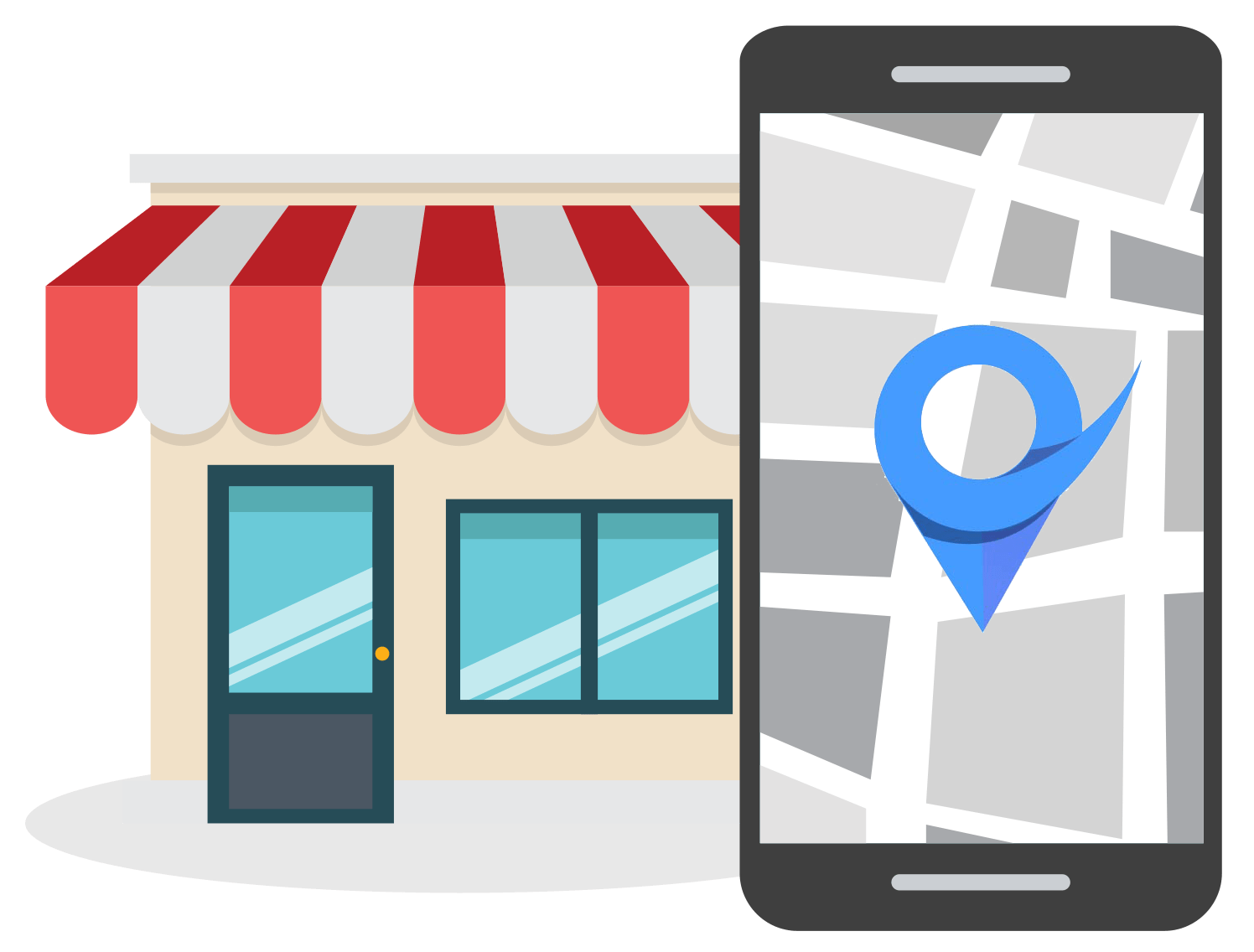How to Track Call Conversions for Local Businesses
Nov 15, 2022
Table of Contents
What are call conversions?
Why set up call conversion tracking
Limitations of call conversion tracking
How to set up call conversion tracking on your website with GTM
How to set up call conversion tracking for local SEO with GMB
How to view call conversion analytics
Conclusion
In today’s competitive business environment, local business owners need to have a solid understanding of various digital marketing metrics. One of these metrics is call conversions generated by Google PPC ads and search engine traffic.
In this article, you will learn why tracking call conversions is important and how to set up call conversion tracking for local businesses, both on your website and on your GMB profile.
What are Call Conversions?
Before we dive into how to set up call conversion tracking for your business, we need to know what call conversions are.
Call conversions are a digital marketing metric that is triggered when a user clicks on an element on your website or GMB profile that results in them calling your business for more information.

Call conversion tracking is the process of measuring the number of call conversions generated from website traffic, Google PPC ads, or GMB profile visits.
This helps to identify the source of inbound call leads.
Why Set Up Call Conversion Tracking
You may be wondering why it is useful to set up call conversion tracking. Well like any other conversion metric, it is useful to which marketing channel or campaign results in the highest number of inbound call leads.
By properly setting up call conversion tracking, you’ll be able to get a crystal clear idea of the customer journey from start to where they eventually make a call to your business phone number.
With these insights, you can decide to focus on optimizing the channel where most of your inquiries or calls are coming from.
For example, if you notice that most of your incoming calls are coming from users landing on your product or service pages, then you can focus on optimizing these even more.
You can even create an A/B test with minor tweaks to determine what page templates yield the best results.

Source: Trust
Or you can build new pages for other service or product pages using the same strategy, layout, and web elements.
Call conversion tracking is especially useful for local business owners to see if their GMB profiles are generating enough calls and if they need to focus on improving local pack rankings.
Some call tracking software also transcribes what is being said on each call, giving your more insights into what your ideal customer or lead is looking for.
There are two main ways to set up call conversion tracking for your local business. You can set up call conversion tracking to track all the calls coming from your Google My Business profile.
You can also set up call conversion tracking on your website which will track each time someone clicks on a button to call your business via your website.

Limitations of Call Conversion Tracking
Before we discuss how to implement call conversion tracking on your website, we first have to highlight a key drawback to call conversion tracking.
Because you’re essentially tracking the inbound call leads, you’ll only be able to get insights from mobile users who clicked on the phone number link on your website and called your business.
You won’t be able to get call conversion from users who visited your website using a desktop device. These users are more likely to just open your website, see the number, and dial the number using their mobile phones.
This makes it tricky to attribute calls made by desktop users to a specific marketing channel or campaign.
How to Set Up Call Conversion Tracking on Your Website with GTM
If you want to set up call conversion tracking on your website, you’ll need to make use of Google’s free Tag Manager tool. There are other paid alternatives that you can use to track call conversions such as Call Rail.
Step 1: Create a Tag
The first step in the process is to create a tag in Google Tag Manager. To do this, log in to your Google Tag Manager account.
Once logged in, find the “Add a new tag” option in your dashboard and click on it.

Next, you’ll be greeted with a pop-up with the Tag Configuration and Triggering settings. However, we first need to change the name of the tag to something that is more easily recognizable and easy to understand.

For this example, we will rename the tag to “Website Call - Click”.
Step 2: Tag Configuration
The next step in the process is to configure the tag according to your unique needs.
Begin by clicking on the Tag Configuration card from the same menu where you renamed your tag. Select the “Google Analytics: Universal Analytics” option from the list of tag types.
Now select the “Event” option under the Track Type dropdown.

Once you’ve chosen the “Event” option, we’ll set the Event Tracking Parameters.
The first Event Parameter we’re going to edit is the Category field. Set this as your tag name, so in this example, we’re going to set it as “Website Call - Click”.
In the Action field, add the parameter “{{Click URL}}” option. This will track each time a specific URL is clicked.
In the Label field, type the parameter “{{Page URL}}” to track on which website pages the call link was clicked.
Leave the Value field blank.
Lastly, check the box that says "Enable overriding settings in this tag" and enter your Google Analytics tracking code.
At the end of the process, your Google Tag configuration should look something like this:

Step 3: Tag Triggering
Once you’ve created all the Event Tracking Parameters, you need to choose a trigger to make the tag fire. To do this, simply click on the Triggering card at the bottom of the Tag Configuration section.
Begin by clicking on the plus icon in the top right corner.

This will open a window where you can add a new trigger. The first order of business is to rename the trigger to something more user-friendly and descriptive.
For our example, we’re going to rename it to “Website Call - Trigger”, then click on the blue pencil icon on the right to choose a trigger type.
Choose Just links as the trigger type.

Now we’ve got to complete the trigger configuration wizard. Leave the first two checkboxes unchecked and click on Some Link Clicks.
This will open up additional fields below. Set the first field to “Click URL” and the second to “contains”. For the last field, we have to tell Google Tag Manager what text string the click URL must contain in order to trigger the tag.
For tracking call conversions, we’ve got to add “tel:” to the last field. The finished settings on this step of the process should look like below:

Once done, hit Save in the top right corner. This will save the Triggering and Tag Configuration settings you edited.
To save your newly created tag, you need to follow some additional steps. First click on the blue Submit button in the top right corner of your Google Tag Manager dashboard.

You’ll be greeted with another pop-up window that gives you the ability to make notes on any changes that you made to your Google tags.
You can add your own version name and description to make it easier for you to remember the edits you made in the future.
For this example, we can add something like Created “Website Call - Click” tag to the version name and a unique description:

After you’ve added information about the version, you can click on Publish to activate the tag on your website.
How to Set Up Call Conversion Tracking for Local SEO with GMB
Local business owners might want to also set up call conversion tracking for their Google My Business profiles.
Call tracking can be very valuable for local businesses if their primary form of lead generation is through inbound calls.
There are two primary ways you can track call conversions for your Google My Business profile:
- By using a paid call tracking tool
- Accessing Google’s data in the Insights Report section in your GMB profile
Let’s discuss each of these methods in more detail below.
Using a Paid Call Tracking Tool
Paid call tracking software is probably one of the best ways to keep track of inbound calls and call conversions.
You can add a call tracking number (provided by the call tracking tool you’re using) to your GMB profile. By doing this, you’ll be able to gather useful accurate call-tracking metrics.
But what should you do if you’ve already added a primary phone number to your GMB listing? Surely, you don’t want to be messing around with the NAP details on your GMB listing which will have a negative effect on your citation consistency.
And yes, that is correct, the last thing you want to do is cause problems with your NAP consistency. However, there’s a right way to add a call tracking number to your GMB profile without getting negatively affected.
Begin by logging into the relevant GMB profile that is linked to your local business.
Then click on the Info tab on the left side of the page.

Find the phone number section and click on the blue pencil icon to edit it. Here you’ll see that there are two options for you to add your contact information.

Add the call tracking number to the Primary phone field and add the main business number to the Additional phone field.
By adding your tracking phone number as your primary contact number you’ll be able to track all of the inbound calls originating from GMB.
By adding your main business line to the additional phone number field, you’ll ensure that you don’t run into any problems with NAP consistency across the web.
Accessing Insights Report Data
Google also provides a way for business owners to check the number of times a user has clicked on the Call button in GMB.
To access this data, simply navigate to your GMB dashboard by logging in to your profile.
Then click on the Insights tab on the left side of the page.

Here you’ll be able to see very basic information about your business call conversions.
How to View Call Conversion Analytics
You can view GTM and GMB call conversions using the Google Analytics platform. To do this, log in to the relevant Google Analytics account.
Navigate to Behaviour > Events > Top Events to view all the call conversions your online web properties and marketing channels are generating.

Conclusion
Tracking call conversions is an essential part of measuring your local marketing effectiveness. Call conversions are especially useful for local businesses as these types of local leads are often easier to convert into customers.
Follow the above steps to track call conversion for your entire website and GMB profile.