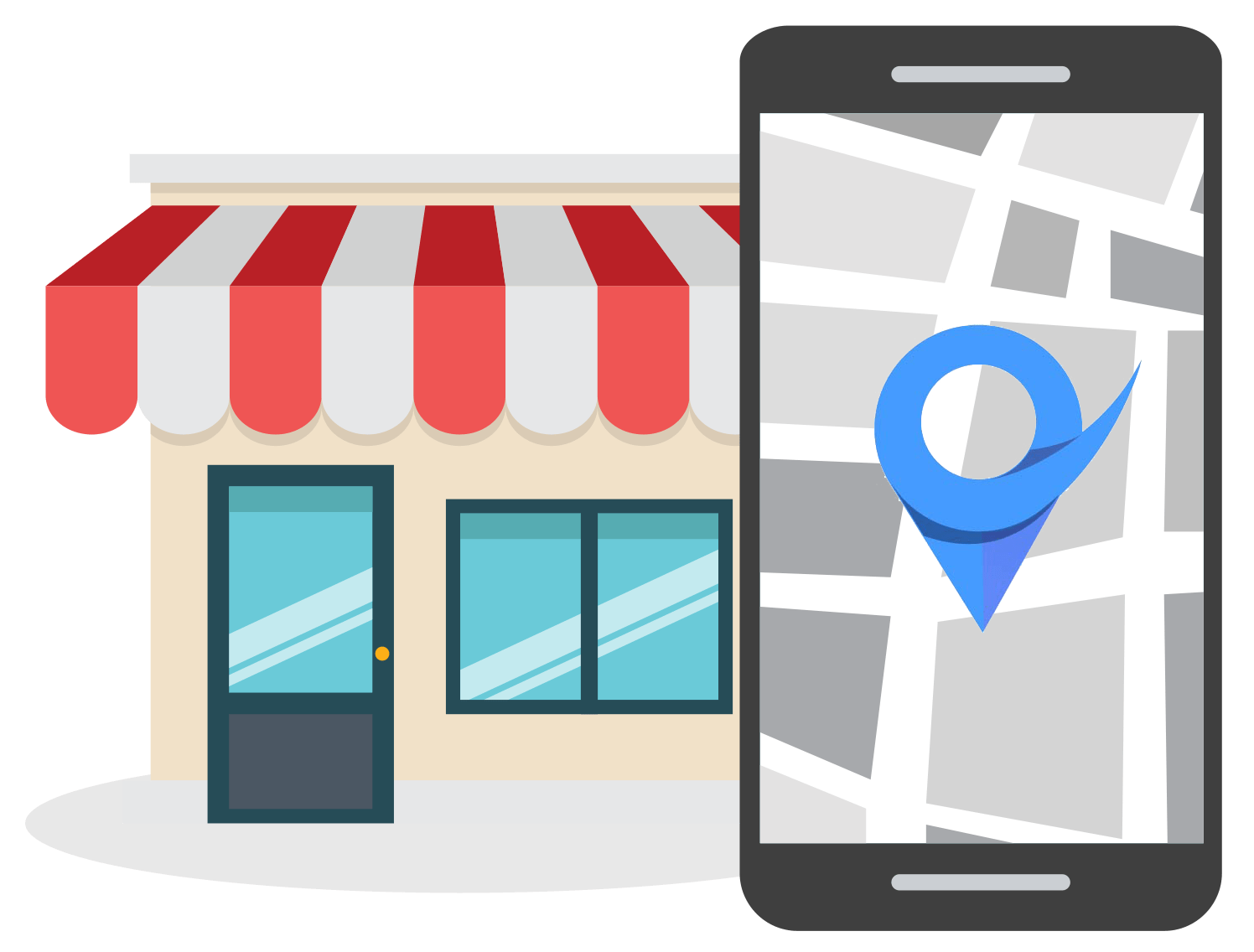How to Add New Users to Google My Business - A Simple Guide
Dec 13, 2022
Table of Contents
Why add users to Google My Business?
How to add users to Google My Business (GMB)
Google My Business user roles
Primary owner
Owner
Manager
How many users can you add to Google My Business?
Conclusion
There’s no denying that Google My Business is a valuable asset that local businesses can use to improve their online presence. GMB has leveled the playing field for small businesses to compete with larger brands for a space in the local search results.

However, as a local business owner, you might decide to bring on a team of SEO professionals to help you improve your local search engine rankings even more.
In this article, you will learn the steps on how to add new users to Google My Business. We will also discuss the different GMB user roles that you can assign to other people.
But first, why would you want to add a user to Google My Business?
Why Add Users to Google My Business?
The saying, “Two heads are better than one” is applicable in digital marketing too.
A listing owner might decide to add a new user to Google My Business because he has decided to get help from a local SEO agency or wants to give administrative access to the employees in his marketing department.
By adding new users to Google My Business, the listing owner won’t have to share his private Google account credentials with the people whom he wants to give access.
How to Add Users to Google My Business (GMB)
The team at Google has made it very easy to add users to Google My Business.
Step 1: Sign Into Your Google Account
The first step you need to take when adding a user to Google My Business is to sign into the Google account that owns and manages the relevant GMB listing.

Step 2: Add New Users to Google My Business
Next, click on the Users tab on the left side of the GMB dashboard.
Note: if you own or manage more than one location, you’ll first have to choose which location you want to add a new user to.
Once you click on Users, a new window will open where you can add new users to Google My Business.
This window will show all the current users that have access to the GMB listing. Click on the Add users button in the right corner.
Step 3: Invite Users
Add the user’s email address and select the role that you’d like to assign to the new user. Click on Invite once you’ve completed the respective details.

Google My Business User Roles
When you add a new user to Google My Business, you can choose between three different user roles that you can assign to the person you’re adding.
Primary Owner
As the name suggests, the Primary Owner user role is assigned to whoever claimed the business listing. This person will remain the primary owner until ownership is transferred to another person.
In most cases, the business owner is the Primary Owner of the GMB listing.
Primary Owners have the highest level of access and have no permission limitations on Google My Business.
Owner
The Owner user role can be assigned to multiple users meaning one Google listing can have multiple users with the Owner permission.
GMB Owner profiles have the ability to add or remove users and edit the business details.
The only difference between the Primary Owner and the Owner user role is that the Owner can’t remove the Primary Owner, whereas the Primary Owner can add or remove Owners as he/she sees fit.
Manager
The Manager user role has the least amount of permissions. Users that have been assigned as Managers can only edit business details.
How Many Users Can You Add to Google My Business?
Primary Owners can add multiple users to Google My Business. For the Owner and Manager user roles, there is no limit as to how many people you can add.
However, there can only be one Primary Owner for an individual Google My Business profile.
Conclusion
This article shows you the steps needed to add users to Google My Business. Simply follow the steps outlined above whenever you need to give another person access to your Google My Business account.